Inventory #
An inventory is primarily used to store item stacks. There are other uses, such as crafting. An inventory consists of a rectangular grid of item slots. Each item slot can be either empty or hold one item stack. Item stacks can be moved freely between slot and slot, given that the destination slot is either empty or of the same item type.
Inventory menu #
The inventory menu is a special in-game menu where the player normally, but not necessarily, finds an inventory and other related stuff.
Engine built-in #
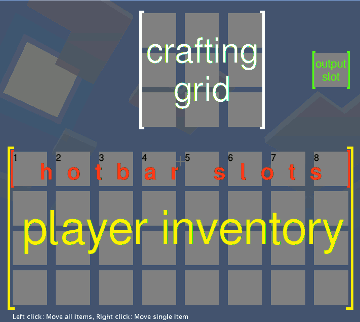
Illustration of the default inventory menu in the engine.
The default inventory menu consists of a 3 × 3 crafting grid with an output slot at the upper part and an 8 × 4 inventory (which is also referred to as the “player inventory”) at the lower part. The first line of the player inventory make the hotbar.
The default inventory menu is used in games that do not specify a different inventory menu.
In other games #
The inventory menu can be completely customized. Mods may add inventories and basically add every other available menu widget the modders would like to. Mods can change the design of the menu and much more. In fact the inventory menu is really just a menu. The inventory menu can be designed to contain much more than just inventories or it can be designed to contain no inventories at all.
Controls #
In the default configuration, the inventory menu can be opened and closed with I. If the game defines an empty inventory then this keybind will not work.
You only use the mouse to take, drop and exchange items to move item stacks around.
Taking #
You can take items from an occupied slot if the cursor holds nothing.
- Left click: take entire item stack
- Right click: take half from the item stack (rounding up if uneven)
- Middle click: take 10 items from the item stack
- Roll mouse wheel down: take 1 item from the item stack
Dropping #
You can drop items onto a slot if the cursor holds 1 or more items and the slot is either empty or contains an item stack of the same item type.
- Left click: drop entire item stack
- Right click or roll mouse wheel up: drop 1 item of the item stack
- Middle click: drop 10 items of the item stack
Exchanging #
You can exchange items if the cursor holds 1 or more items and the destination slot is occupied by a different item type.
- Left, middle and right click: exchange item stacks from cursor and from selected item slot
Throwing away #
If you hold an item stack and click with it somewhere outside the menu, the item stack gets thrown away into the environment.
Shortcuts #
The inventory has many shortcuts for convenience. Using the mouse and the shift key, you can speed up many tasks. For example, if you hold down Shift while clicking on an item in the inventory, it will be moved to another relevant inventory (if available), like from the player inventory to the chest inventory or vice-versa.
When you’re holding no item stack on your cursor:
- Shift+click: Move item stack to other inventory (if available)
- Hold down Shift+click while moving mouse over item slots: Continuously move item stacks to other inventory (if available)
- Double click: Pick up all item stacks of the same type in the inventory
- Pick up an item stack with leftclick, keep the mouse button pressed and drag cursor over slots: Pick up items of the same type
- Shift+click on crafting output slot: Craft and move result to inventory
- Left mouse button: Craft as many as possible
- Mouse wheel: Craft 10 times
- Right mouse button: Craft once
When you’re holding an item stack on your cursor:
- Drag cursor over slots while left-clicking: Split stacks evenly over the slots you touched
- Drag cursor over slots while middle-clicking: Place 10 items on every slot you touched
- Drag cursor over slots while right-clicking: Place 1 item on every slot you touched
Inventory debug #
This is something for developers and only works if you have the “debug” privilege. If you press F5 when the inventory menu is open, you activate the inventory debug. The formspec elements that your cursor hovers will be highlighted. Press F5 again to disable inventory debug.